Method:3 Launching the Guest OS console directly from VNC viewer.
In method 1 and method 2 , we have launched the Guest OS console with the help of Oracle VM manager. Now we will see how we can launch the console directly without help of oracle VM.
1.Login in to oracle VM server .xm list command will shows the running guest OS.
[root@UAOVS1 ~]# xm list Name ID Mem VCPUs State Time(s) 0004fb0000060000ea3e4badcd310f2c 1 800 1 -b---- 41.7 Domain-0 0 519 1 r----- 98.5 [root@UAOVS1 ~]#
2.Get guest VM console port number .Since i have only one guest, let me just grep the location.So the guest can be accessable on 5900 port.
[root@UAOVS1 ~]# xm list -l |grep location
(location 127.0.0.1:5900)
(location 3)
[root@UAOVS1 ~]# netstat -an |grep 5900
tcp 0 0 127.0.0.1:5900 0.0.0.0:* LISTEN
[root@UAOVS1 ~]#
As per the above “netstat” command output, port 5900 just listens on localhost. This settings deny the access from outside network.
3.Edit the xen configuration file /etc/xen/xend-config.sxp like below or edit the VM file (step 4) . This required Oracle VM server reboot.So better to go with step:4
Before:
# The interface for VNC servers to listen on. Defaults # to 127.0.0.1 To restore old 'listen everywhere' behavior # set this to 0.0.0.0 #(vnc-listen '127.0.0.1')
After:
# The interface for VNC servers to listen on. Defaults # to 127.0.0.1 To restore old 'listen everywhere' behavior # set this to 0.0.0.0 (vnc-listen '0.0.0.0')
4.Edit the virtual machine configuration file and make sure “vnclisten=0.0.0.0”.
[root@UAOVS2 ~]# xm list Name ID Mem VCPUs State Time(s) 0004fb0000060000ea3e4badcd310f2c 1 800 1 -b---- 370.9 Domain-0 0 519 1 r----- 1160.3 [root@UAOVS2 ~]# echo $TERM xterm [root@UAOVS2 ~]# cd /OVS/Repositories/0004fb00000300007f732989dcd4cad9/VirtualMachines/0004fb0000060000ea3e4badcd310f2c/ [root@UAOVS2 0004fb0000060000ea3e4badcd310f2c]# ls -lrt total 0 -rw------- 1 root root 740 May 27 21:32 vm.cfg [root@UAOVS2 0004fb0000060000ea3e4badcd310f2c]# vi vm.cfg [root@UAOVS2 0004fb0000060000ea3e4badcd310f2c]# cat vm.cfg |grep listen vfb = ['type=vnc,vncunused=1,vnclisten=0.0.0.0'] [root@UAOVS2 0004fb0000060000ea3e4badcd310f2c]#
5.In windows system, just open a vncviewer and enter the oracle VM server IP and guest OS port number.Click connect to get the console of the guest.
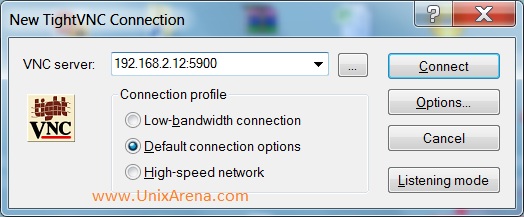
6. In step 4 & 5 , we are directly accessing the guest console without giving any password. This will create a security problem. Anyone can access the guest without entering any password. But we can restrict the access by adding “vncpassword” on configuration like below.
[root@UAOVS2 0004fb0000060000ea3e4badcd310f2c]# cat vm.cfg |grep vfb vfb = ['type=vnc,vncunused=1,vnclisten=0.0.0.0,vncpasswd=password'] [root@UAOVS2 0004fb0000060000ea3e4badcd310f2c]#
7.When you try to connect the guest console, it will prompt for password .Just enter the password and you can see the guest OS console.
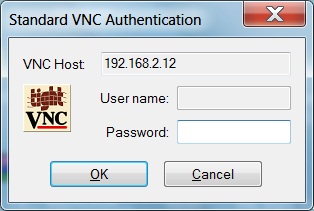
Note:You can’t have multiple guest console on Oracle VM.Only only session allowed.
If you want to access the guest console from linux system without oracle VM manager, you can use the above method.you can also launch from command line.This command will pop-up VNC console session for the guest .
[root@UA-OVM ~]# /usr/bin/vncviewer -shared 192.168.2.12:5900 TigerVNC Viewer for X version 1.0.90 - built Dec 7 2011 20:50:42 Copyright (C) 2002-2005 RealVNC Ltd. Copyright (C) 2000-2006 TightVNC Group Copyright (C) 2004-2009 Peter Astrand for Cendio AB See http://www.tigervnc.org for information on TigerVNC. Thu May 29 17:07:10 2014 CConn: connected to host 192.168.2.12 port 5900 CConnection: Server supports RFB protocol version 3.8 CConnection: Using RFB protocol version 3.8 Thu May 29 17:07:15 2014 TXImage: Using default colormap and visual, TrueColor, depth 24. CConn: Using pixel format depth 24 (32bpp) little-endian rgb888 CConn: Using Tight encoding
I have almost took three days to find the various method of accessing the oracle VM guest console.
Hope these article is informative to you .
Share it ! Comment it !! Be Sociable !!!
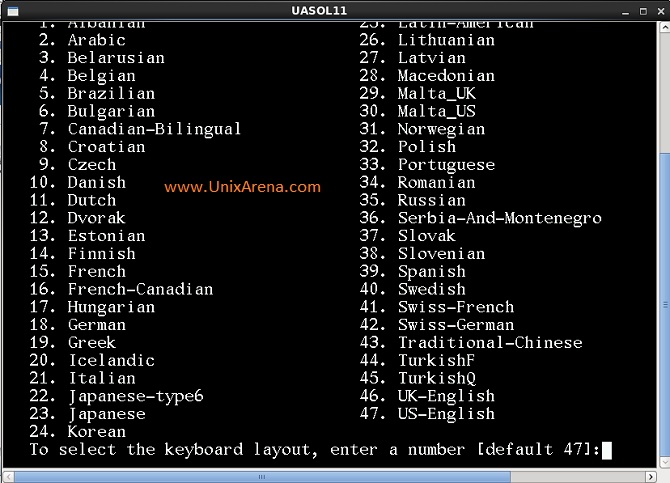
John doe says
I did the following and experienced an error for OVM Manager 3.4
1. Create a virtual network
2. Create virtual machine named [TESTOVM] which resulted into created a VNIC
3. Installed OS and configured hsotname
4. Configured networking by editing the VNIC config file (/etc/sysconfig/network-scripts/ifcfg-[VNIC]).
However, I experience a destination host unreachable when I try to ping the VM [TESTOVM] from a different server. Any clue why? Btw, I can’t ping the gateway from my TESTOVM