14. Once its completed , open the browser and enter the IP address of the system and connect.
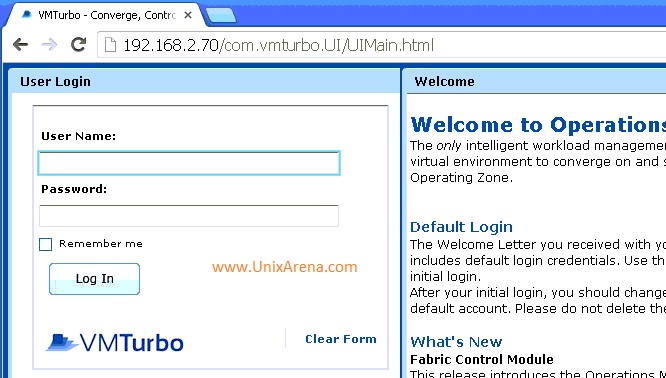
15. Login to VMturbo operation manager, using User Name- administrator Password – administrator .
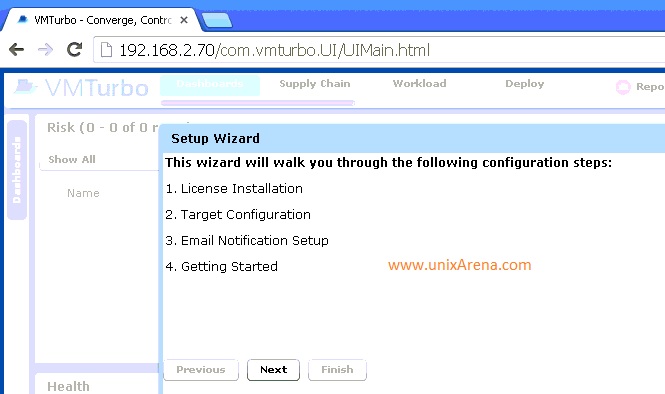
16.You have enter the license.If you have the license key, select the first option and continue.
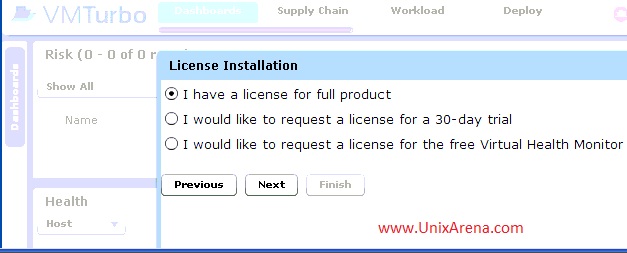
17.Copy & paste the XML license keys and Save it.
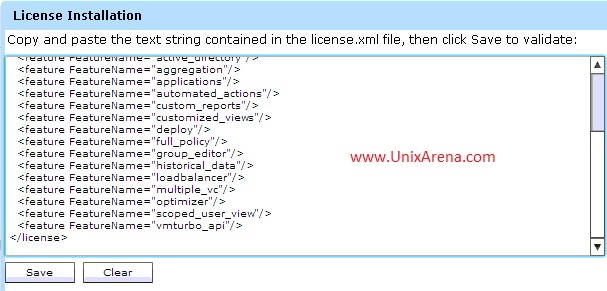
18. VMturbo license will be validated.If you have valid license , you can proceed.
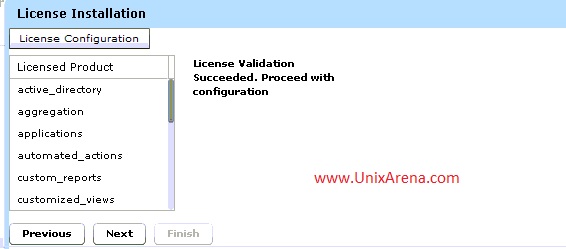
19.Target configuration wizard begins here. Click on Add to add new target.
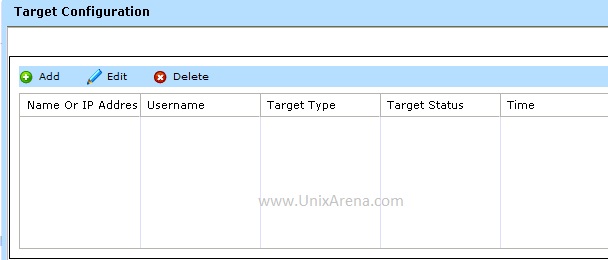
20.Select hypervisor and enter the vCenter details and save it.
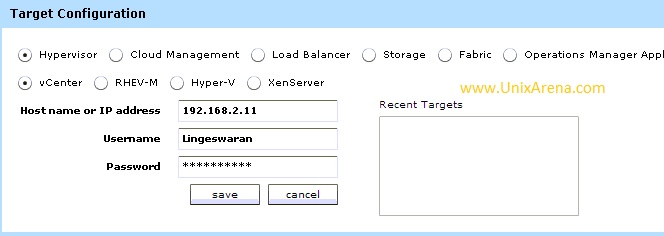
21.Here you can see that target has been validated.
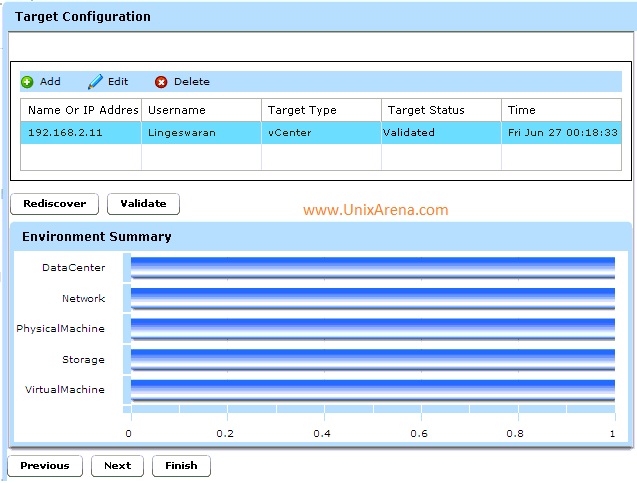
22.If you want to receive the notification from VMturbo operation manager,enter the email address and SMTP replay host.
- Email Notification
23.You will be re-directed to VMturbo Operation manager console .
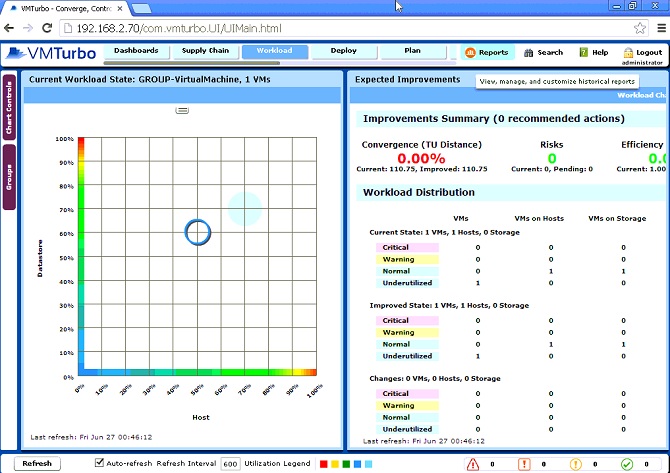
That’s it . We have successfully deployed VMturbo and added vCenter as target . VMturbo Operation manager is very easy to deploy and configuration can be done so quickly in few clicks.
Share it ! Comment !! Be Sociable !!!
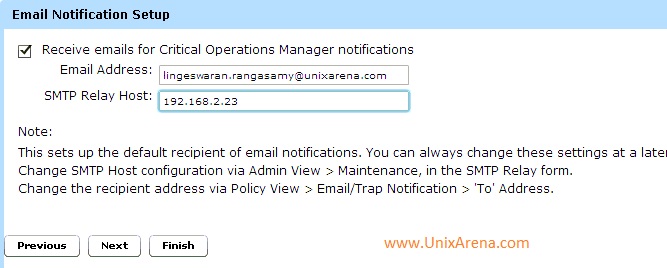
Leave a Reply