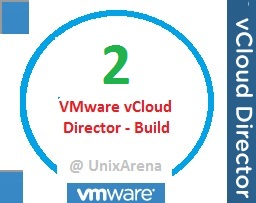In this article ,we will see the remaining vCloud director’s quick setup which we have left out in the last article.We have already seen that how to attach the vCloud director to VMware vCenter server and creating the provider vDC. Here we will be seeing the external networking part and creating the new organization. once you have created the organization, we need to allocate the set of resources to it. For each organization ,there will be the unique URL to access it .Cloud end users will be just getting the access to organization vDC and the resources that allocated to it.
Attach a vCenter – CompletedCreate a Provider vDC – Completed- Create an external network
- Create a network pool
- Create a new organization
- Allocate the resources to an organization
- Add a Catalog to an organization
Create an external network
1. Login to the vCloud director web portal and click on “Create an external network”.
2.Select the vSphere network which is going to be used for provider vDC’s external network.
3.Click on “Add network” and enter the subnet,gateway,DNS and static network pool range information.
Here is the external network information.
4.Name the external network which you have just created ,
5.Click Finish to complete the wizard.
6.We have just completed the networking part of vCloud director.
Create a new organization
1.Click on the “Create a new Organization” .
As i said ,each organization will have unique URL which will be given to cloud end user to manage their virtual infrastructure.
2. LDAP options. Sorry! I will be using only local user accounts.
3.Add a local user .
4.I have added two users with different access.
5.Set the Catalog settings for organization .
6.Settings the email preference.
7.Set the policies for the organization.
8.Review the summary and click finish.
We have successfully created the new organization.
Attach a vCenter – CompletedCreate a Provider vDC – CompletedCreate an external networkCreate a network poolCreate a new organization- Allocate the resources to an organization
- Add a Catalog to an organization
What’s next ? We need to allocate the resources to the organization . Click on next page to continue …
Allocate the resources to an organization:(Creating Org vDC)
1.Click on allocate resources to the organization.
2.Select the organization to which you going to allocate the resources.
3.Select the provides vDC from which you are going to allocate the resources to organization.
4.select the allocation model .
5.Configure the pay as you go model .(My system had very less resources , i am allocating very minimal resources to the organization)
6.Allocate the storage to the organization. Do not forget to limit it .
7.Select the network pool for the organization.
8.Here you have option to create a Edge gateway.
9.Name this organization’s virtual datacenter.
[box type=”info” align=”alignleft” ]vCloud Virtual Data center Path:- VMware vSphere DC – > vCloud Provider vDC – > vCloud Organization vDC[/box]
10.Click finish to create a new organization vDC.
We have successfully created the new organization vDC and set the resources limit to it.
Attach a vCenter – CompletedCreate a Provider vDC – CompletedCreate an external networkCreate a network poolCreate a new organizationAllocate the resources to an organization- Add a Catalog to an organization
Add a catalog to an organization:
1.Click on a add a catalog to an organization.
2.Select the organization for which you are creating this catalog.
3.Enter the catalog name.
4.Add the storage for the catalog.
5.Click finish to complete the wizard.
We have successfully created the catalog for organization.
Attach a vCenter – CompletedCreate a Provider vDC – CompletedCreate an external networkCreate a network poolCreate a new organizationAllocate the resources to an organizationAdd a Catalog to an organization
We have completed the all the quick setup tasks on vCloud director. The cloud end user can access the organization URL and they can create their own vAPP with VM using this self service portal.
1. Login to organization portal. (Refer – Create a new organization for URL)
2.You can see that cloud user can able to create a vAPP according to their needs.
If the organization required more resources ,then they can request cloud provider to increase it via VMware charge back
Thank you for visiting UnixArena.