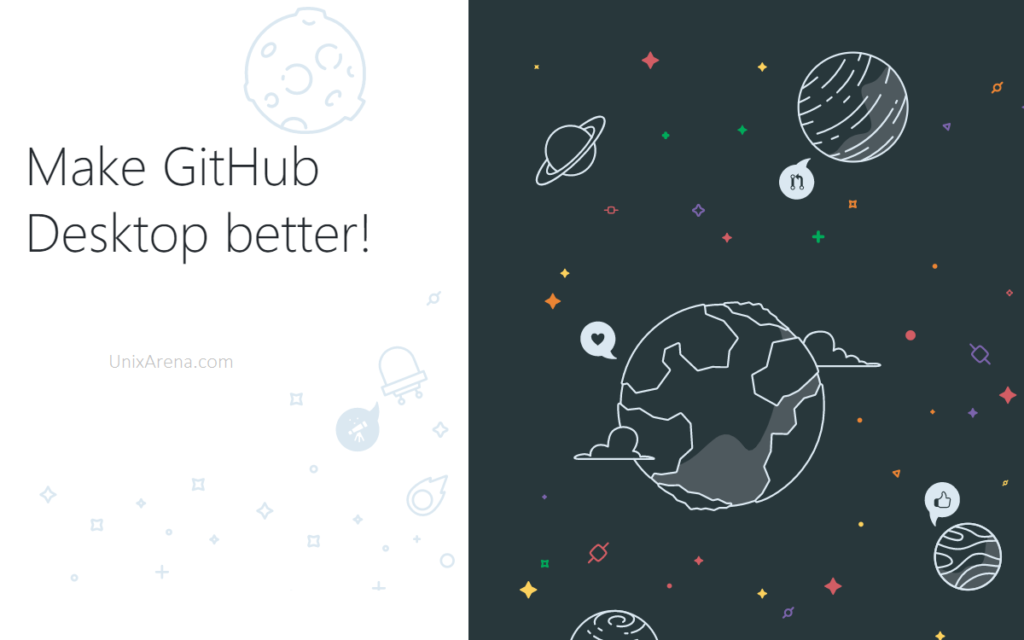GitHub is a web-based version control platform to manage the codes. GitHub continuously offers many tools to manage the codes effectively. Desktop GitHub Client is one of the tools which can be used to manage the code from your laptop/desktop effectively. The desktop client can be installed with normal user privileges. You could also upload the codes directly using GitHub web-GUI
Installing GitHub Desktop:
1. Download GitHub Desktop.
2. Click on the downloaded executable to install it. It doesn’t require admin privileges.
3. Once the GitHub is installed, you will get the welcome page like below.
4. You could also directly logging in to existing GitHub account to manage the repository. I have selected “skip to continue” to manually manage the repository. Just enter your name and email address to configure locally
5. Click Finish complete the local configuration. You could also opt out sending periodic usage statistics to GitHub.
Cloning Git Repository:
6. Copy the GitHub repository URL from webpage.
7. In Desktop GitHub, click on “Clone a repository from the Internet”
8. Enter the copied repo URL and select the local directory path. Click on clone to pull the repository to local path.
9. Once the repository is cloned, you could see the following screen. It just displays that, we haven’t made any local changes so far. Click on “Show in explorer” to see the files and folders on the repo.
10. Let’s make some changes on the README.MD file to test.
11. Switch to GitHub Desktop. It will automatically detect the code changes. You could also copy directories and files to that path to upload to GitHub repository.
12. Add meaningful comments to commit the changes. Click on “Commit to Master”
13. Push the changes to the remote origin.
14. You need to pass the valid credentials to authenticate the repo. Click on “Save and retry” to push the changes to git repository.
15. Validate the changes in GitHub page.
Using GitHub Desktop client, you can easily manage the codes locally. You could also make bulk code updates in few clicks irrespective of the number of directories and files.