VMware offers vC Ops “aka” vCenter Operations Manager to monitor VMware vSphere and vCloud environments in the most efficient way.It provides the great visibility on VMware infrastructure to the system administrators and stake holders.The most important feature of vC Ops is capacity planning.It projects the resource consumption growth with help of the historical statistics. VMware vSphere itself provides the necessary performance chart for each VM and ESXi’s resource consumption. Then why do we still need vCenter Operations Manager ? How different it is ? VMware vCenter’s monitoring system is just restricted to its own VM’s and hypervisors.But vC Ops can able to monitor multiple vCenter servers and provides the great visibility to the system administrators about the whole virtual IT infrastructure. .
The vC OPs Dashboard provides the three important things about the virtual infrastructure environment. The first thing is health of the each VM’s and ESXi servers.Using the colour codes, we easily navigate to the VM/ESXi which is in high risk(Green-Normal , Yellow=Information, Red=Action Required). The second things is about “Risk” . The vC OPs predict the future issues by calculating the historical data. For an example, XYZ datastore’s data size is increasing everyday rapidly. vC OPs will predict that if this datastore usages goes for next 7 days , it will get full and those kind of updates will be shown on “RISK” column.The third one is about the efficiency of the environment. Please see the below screenshot of vC OPS dashboard.
License:
vCOps has four edition. Based on your requirement , you need to purchase the license for this product.
- Standard – vSphere performance and basic notifications
- Advanced – as above features + capacity management
- Enterprise – as above features + chargeback, reporting and advanced alerting, and configuration management
- Enterprise plus – as above feature + enhanced configuration management and extensibility (third party plugins, customizable dashboards etc…)
Resource Requirement:
vCOps require huge storage since it needs to store the historical performance data for each VM and ESXi servers.
| Environment Size | Memory | CPU | Storage | IOPS |
| Small (up to 1500 VMs) | 16GB RAM | 4 vCPUs | 900GB | 1500+ |
| Medium (1500 – 3000 VMs) | 25GB RAM | 8 vCPUs | 1.8TB | 3000+ |
| Large – (3000+ VMs) | 34GB RAM | 16 vCPUs | 3.6TB | 6000+ |
vCOps Monitoring vs VMware vCenter Monitoring:
This is an small example to prove that how vCOps is different from inbuilt-VMware vCenter Monitoring. For an example , You have one specific VM which runs batch jobs at 12 AM mid-night and during that time CPU usage goes beyond the 85% everyday. In VMware vCenter, you have configured the CPU threshold as 80%. So everyday vCenter triggers critical alert due to the batch at mid-night. When you use the vCOps, it will not trigger the critical alarm since it actually learns our environment and this is normal behaviour of this environment. But it will not forget to update the VM status on the dashboard.
How vC OPs reduce the troubleshooting time ?
When its comes to performance issue, it is very difficult to troubleshoot.If we do not have historical performance data for the ESXi or VM, it is very difficult to tell what was the normal state. But when you use vC Ops , it will tell you that what was the normal resource consumption of the VM or Host .It will be indicated using the “Blue brackets” (See below image) and the current usage is displaying using the green bar.
Intermediate VM issue also make you mad sometimes. Application team may be complaining about this VM that application/DB crashes frequently on this host. As VMware System administrator, you need to find out that what is happening in the VM at the time of DB/APP crashes. vC Ops will help you to identify that how much time VMware was running out of the resources and recommended resource for this VM. It also collects the logs and VM events.
If you integrate with VMware vCenter configuration manager, you can easily track the changes of each VM.
vSphere Objects Relationship:
vCOps provides the great view of the objects that has direct relationship with object which you have selected.
Capacity Planning:
In vCOps portal, You can get lot of information about capacity planning under “Planning” and “Analysis” tab. With the help of historical data , vCOps can easily figure out the resource , when it might be ran out off space.
What’s New on vCOps 5.8 ?
According to the VMware notes, vCOps 5.8 has ,
- Optimized query execution to improve performance at scale.
- Enhanced authentication options with new active directory integration for authentication.
- Improved security with upgrades to the OS and runtime environment.
- New integration with VMware vCenter Log Insight using a vCenter Operations Manager Content Pack that enables you to monitor your vCenter Operations Manager infrastructure.
- Expanded integration with vCenter Hyperic using the vCenter Operations Management Pack for vCenter Hyperic. This management pack provides many new capabilities, such as:
- Support for Microsoft Hyper-V servers, including out of the box dashboards for troubleshooting and performance analysis.
- Support for Microsoft Exchange and SQL Servers, with out of the box dashboards for troubleshooting.
In the next article,we will see how to deploy the VMware Operation Manager on VMware vSphere environment.
Do not forget to check out VMturbo Operation Manager 5.0.
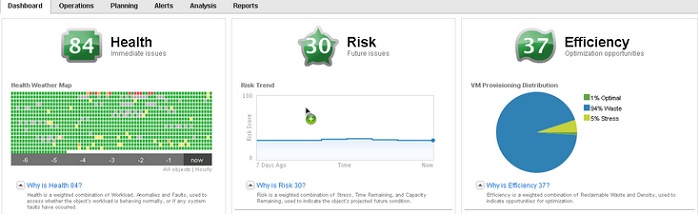
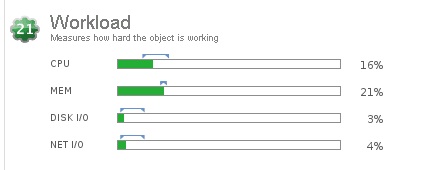
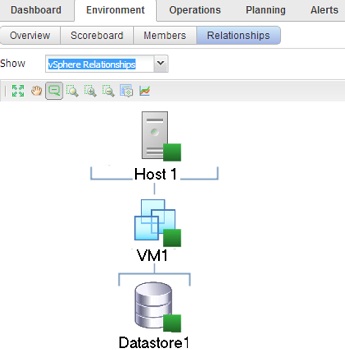
Leave a Reply