This post will brief about creating new service group using Cluster manager GUI.Once you configured the vcs cluster,you need to create new service group for application and zones.This step by step guide will give you good overview about creating service group,adding new resources and creating the dependencies.
Download the VCS cluster manager and install it in your Laptop.
Here we go ,Open the VCS manager .Click on add and give any one of the Node IP and login using vcs credentials.
Here you can see your cluster name “arena”
Click on the add servicegroup icon.It will ask you make main.cf in read/write mode.Click yes to continue.
Enter servicegroup name and select the service group type as fail-over.Here you can see the actual commands as well.
After creating the new service group ,we have to add the cluster resources.
Here i am adding the diskgroup resources .
Next one will be volume resource
Adding the mount resource.
DG,VOLUME,MOUNT resources have been setup.Now we have to link the resources.
Click on the service group and select the resources.
Click on the “Link” tab and select the volume and drag it to dg .It will make volume as parent and dg as child.
Now you select Mount and drag it to volume.It will make mount as parent and volume as child .
Now you can see the resources are aligned properly.If you bring the SG online ,first will make dg online then volume the Mount .
If you want to modify any proprieties,click on the resource and select the property tab.
Ex:
After adding the resources ,don’t forget to enable it.Do the same for volume and mount as well.
Click on the cluster name and see the overview of the cluster.
Testing the switch over here.Make sure that mount point has been created on second node as well.Here i am switching the SG to node2.
While doing the switch over ,you can see how the resources are going down
SG is coming up in node2
Now SG is completely online on node2.
If you want to check the cluster status in command level,login to any one of the node and run the below command.
Arena-Node1#/opt/VRTS/bin/hastatus
attempting to connect....
attempting to connect....connected
group resource system message
--------------- -------------------- -------------------- --------------------
node1 RUNNING
node2 RUNNING
arenasg node1 OFFLINE
arenasg node2 ONLINE
-------------------------------------------------------------------------
zdg node1 OFFLINE
zdg node2 ONLINE
zonevol node1 OFFLINE
zonevol node2 ONLINE
mntzoravol1 node1 OFFLINE
-------------------------------------------------------------------------
mntzoravol1 node2 ONLINE
^C
Arena-Node1#/opt/VRTS/bin/hastatus -sum
-- SYSTEM STATE
-- System State Frozen
A node1 RUNNING 0
A node2 RUNNING 0
-- GROUP STATE
-- Group System Probed AutoDisabled State
B arenasg node1 Y N OFFLINE
B arenasg node2 Y N ONLINE
Here you can see volume /zoravol1 is mounted on node2.
Arena-Node2#df -h /zoravol1
Filesystem size used avail capacity Mounted on
/dev/vx/dsk/arenadg/zoravol1
3.0G 18M 2.8G 1% /zoravol1
Arena-Node2#
Thank you for reading this article.Please leave a comment if you have any doubt ,i will get back to you as soon as possible.






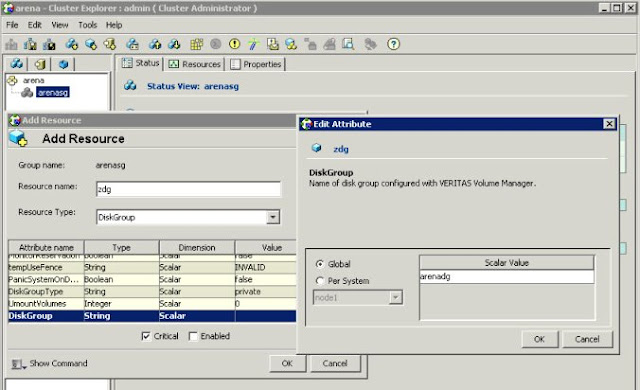















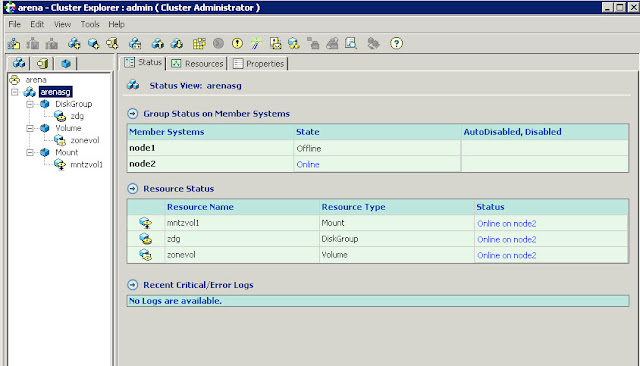
swapnil B says
Very Nice and Usefull
Rajarajan says
What about IP configuration for both cluster modes? PLease let me know clear steps.
Sukesh Kota says
please provide the link for VCS cluster manager download
Lingeswaran R says
I have uploaded the VCS cluster manager.
https://drive.google.com/file/d/0B9NZQd8R4lgNcFZTaEx1WXNWTmc/edit?usp=sharing
Lingeswaran R says
Thank you …
Shakeel Qureshi says
v nice,
Mohammed says
It is indeed one of the best post for VCS, Even i have same request as SANJU. can you post an article for configuring oracle database in HA using VCS. It is for a active/passive cluster or failover cluster mode.
Sanju says
Can you please post an article for configuring oracle database in HA using VCS. It is for a active/passive cluster or failover cluster mode.
Thanks,
Sanjay S
Sanju says
This is one of the best article I have read on step by step guide for VCS configuration.
Keep up the good work mate. Appreciate your efforts.