In this VMware vCloud Director article series, this article is going to demonstrate that how to attach the vCloud director to VMware vCenter Server and how to create a provider virtual Data-center. vCloud director can’t manage the system resources or virtual resources directly.It requires VMware vCenter server in the back-end to get the required resources using vCloud API. Once you have setup the below prerequisite, you can attach the VMware vCenter server to vCloud director.
Prerequisite:
- Understanding the VMware vCloud Architecture
- Setup the VMware vSphere Environment (In VMware Workstation or in Physical servers)
- Deploy and configure VMware vCloud Director as virtual machine
- Deploy and configure VMware vShield Manager as virtual machine
[box type=”info” align=”alignleft” ]For learning purpose , i had setup the vCloud Director and VMware vSphere on VMware workstation. Physical serves will be used for production VMware vSphere environment .[/box]
Here is my LAB setup model – VMware vCloud Director .
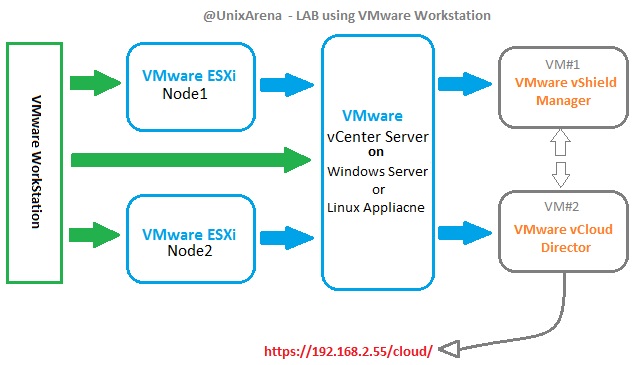
vCloud Director logical terms:
vCloud Director Construct |
Description |
| Provider Virtual Datacenter | Logical grouping of vSphere compute resources (attached vSphere cluster and one or more datastores) for the purposes of providing cloud resources to consumers |
| External Network | A network that connects to the outside using an existing vSphere network port group. |
| Network Pool | A set of pre-allocated networks that vCloud Director can draw upon as needed to create private networks and NAT-routed networks. |
| Organization | A unit of administration that represents a logical collection of users, groups, and computing resources, and also serves as a security boundary from which only users of a particular organization can deploy workloads and have visibility into such workloads in the cloud.In the simplest term, an organization = an association of related end consumers. |
| Organization Virtual Datacenter | Subset allocation of a provider virtual datacenter’s resources assigned to an organization, backed by a vCenter resource pool automatically created by vCloud Director. An organization virtual datacenter allocates resources using one of three models: •Pay as you go •Reservation •Allocation |
| Organization Network | A network visible within an organization. It can be an external organization network with connectivity to an external network, and use a direct or routed connection, or it can be an internal network visible only to vApps within the organization. |
Attach a vCenter Server to vCloud Director:
1. Access the vCloud director portal and click on home.Here we are just going to follow the “Quick Setup” to provide private cloud to the customers. Click on “Attach a vCenter ”

2.Enter the vCenter Server IP address/Hostname and super user credentials .Click on next to continue.

3.Enter the VMware vShield Manager IP/hostname and admin credentials.

4. Click Finish to complete the wizard.

5.Once the vCenter server is attached , you will be getting “green ticket mark” in quick setup like below .You can see the attached vCenter server resources in Manager & monitor tab .

Quick setup just guides that what needs to be done next. Now we need to create a provider VDC.
Create a Provider vDC:
We need to create a “provider virtual data center” based on the service level. (Ex: Gold vDC , Silver vDC ). Cloud service provider will be managing the “Provider vDC” and cloud end users won’t get access to this virtual datacenter. Let’s see how we can create the Provider vDC.
1. Click on the “Create a Provider vDC” to create new virtual datacenter.
2.Name this provider vDC . (Ex: GOLD vDC)

3.Select the vCenter’s datacenter and resource pools.

4.Select the storage polices for this virtual datacenter.

5.Prepare the ESXi hosts for vCloud Director. If the root user password is same for both the nodes, you can select like below .Otherwise , you need to enter for each host.

[box type=”note” align=”alignleft” ]During the ESXi host preparation , vCloud agent will be installed on both the ESXi servers. To install those agents , system needs to go in to Maintenance mode and running VM will be migrated to available ESXi if the clustering is enabled. If you have any issue to prepare the host, refer the below article . https://unixarena.com/2014/07/host-prepare-vcloud-director-agent-installation.html[/box]
6.Click Finish the complete the wizard.

7.Once the Provider vDC is created, you can see the indication in Quick Setup .

Attach a vCenter – CompletedCreate a Provider vDC – Completed- Create an external network
- Create a network pool
- Create a new organization
- Allocate the resources to an organization
- Add a Catalog to an organization
We will see the rest of quick setup in the next article . Thank you for visiting UnixArena.
aminefennane says
its very helpful for me, thanks a lot for this amazing article and thank you for your incredible efforts
Aaditya Bhaiji says
Its quite descriptive. Very helpful for beginners. Thank U. request u to develop series similar to this on vCloud Air and Vmware VDI.